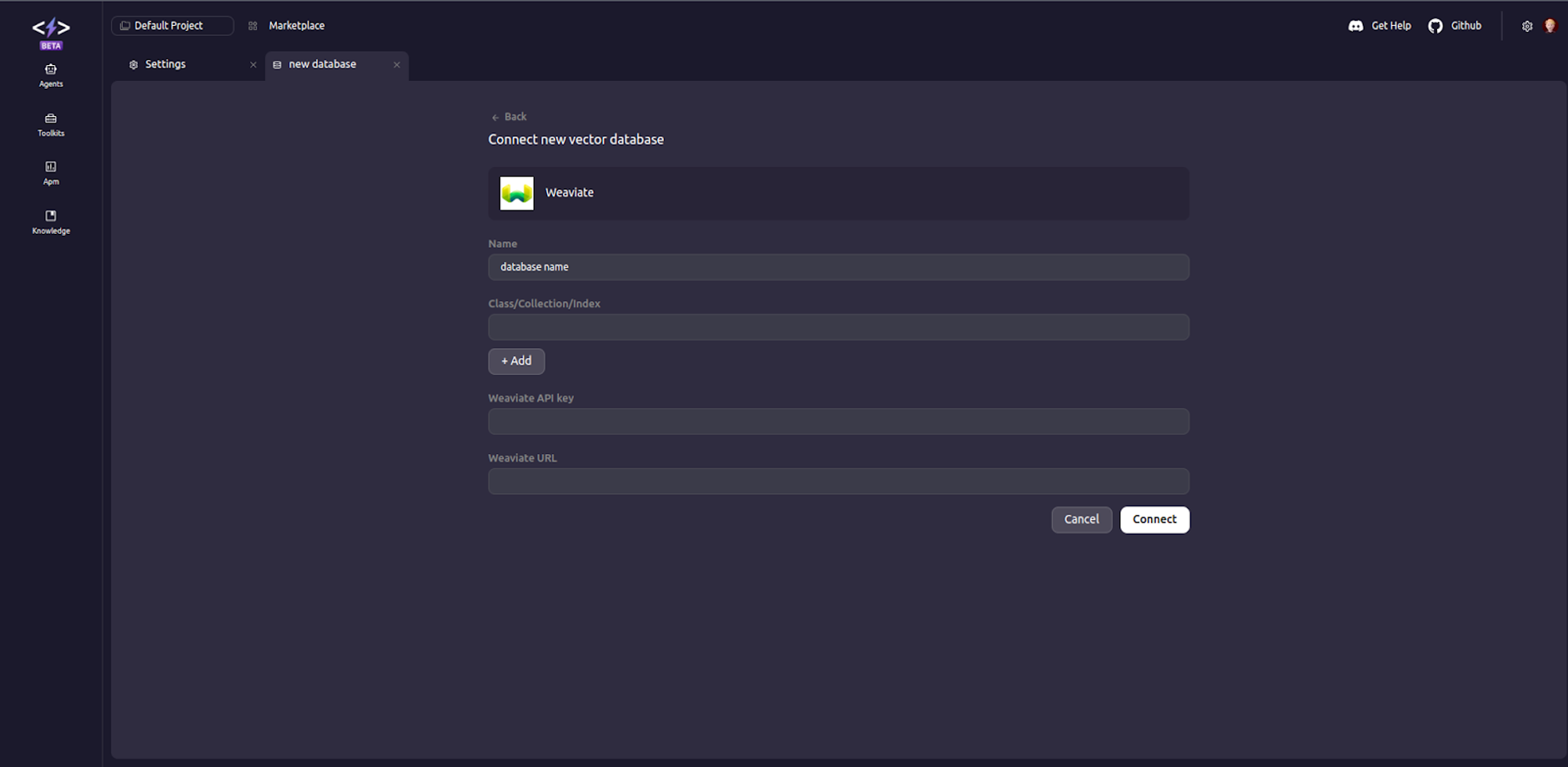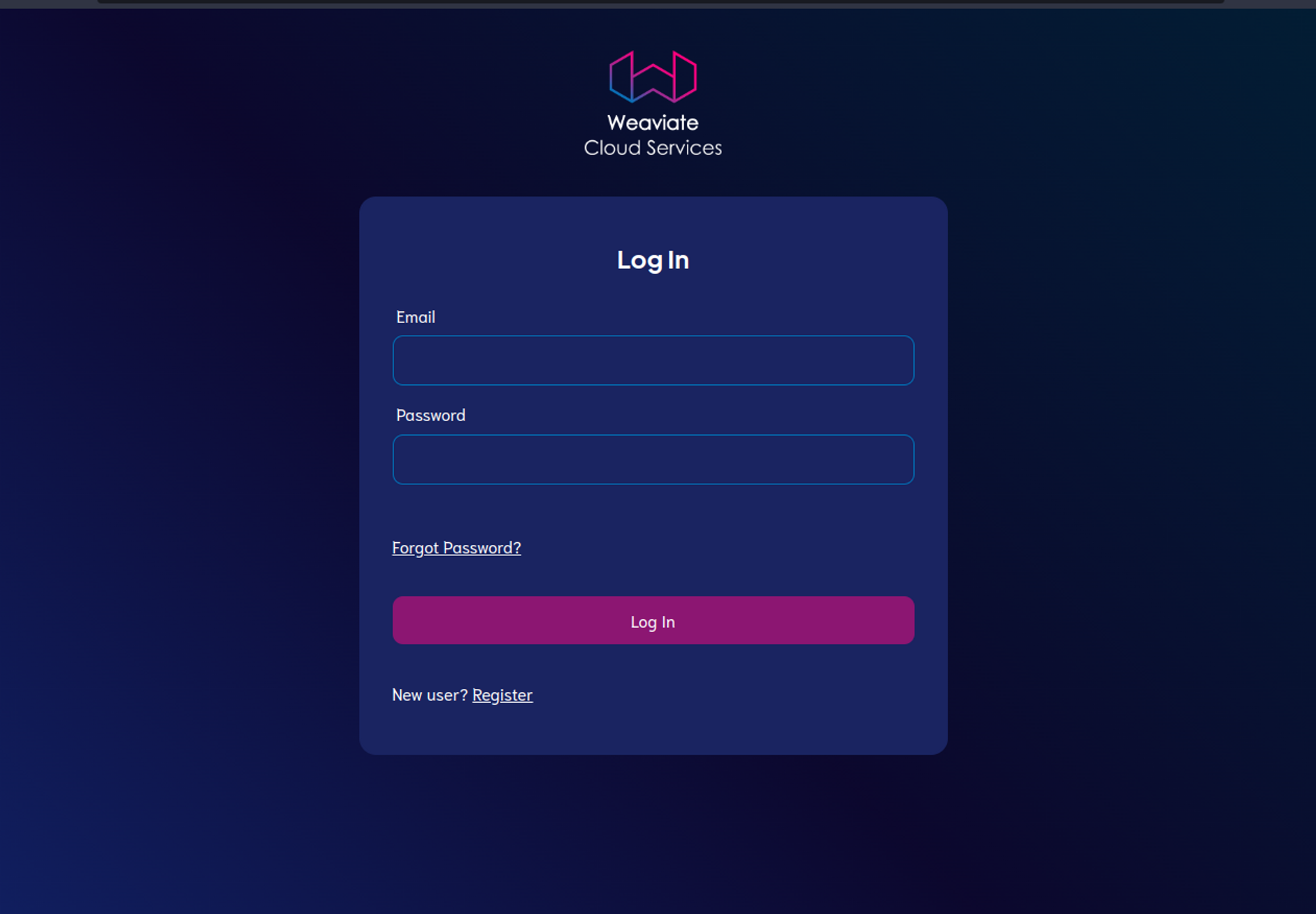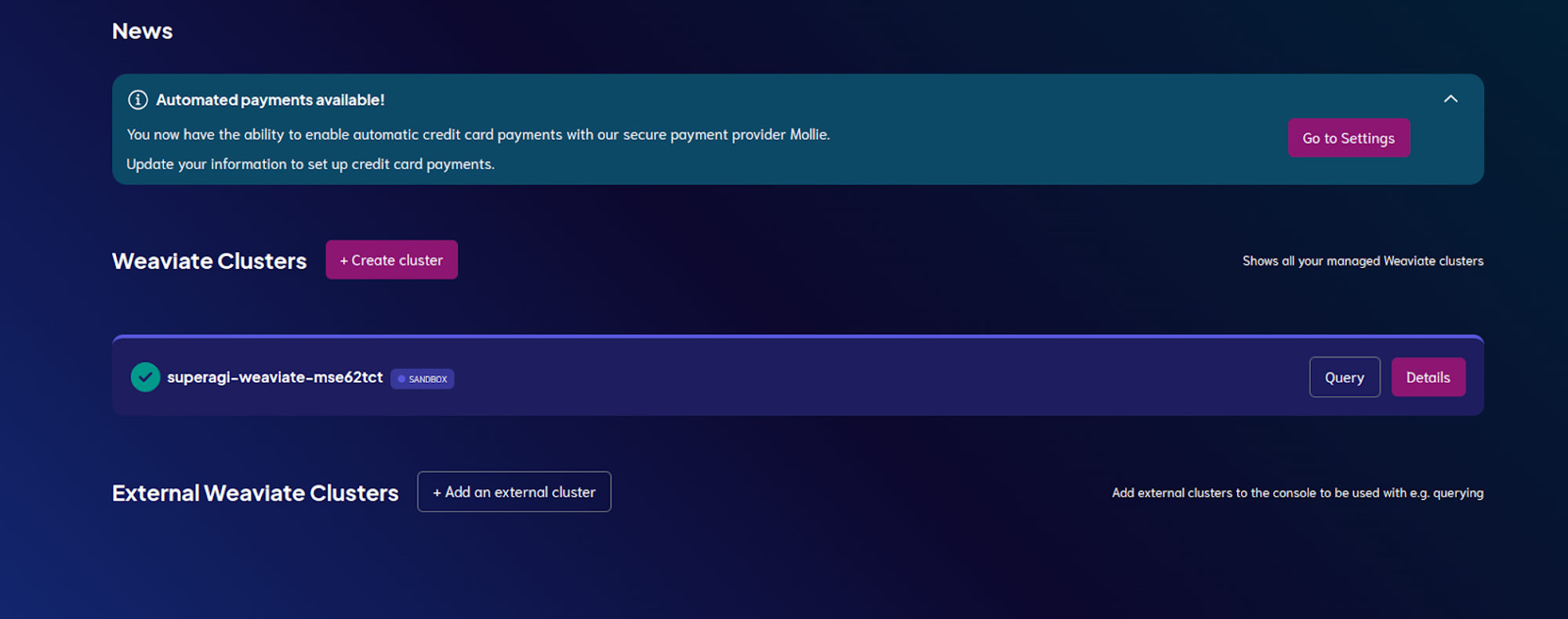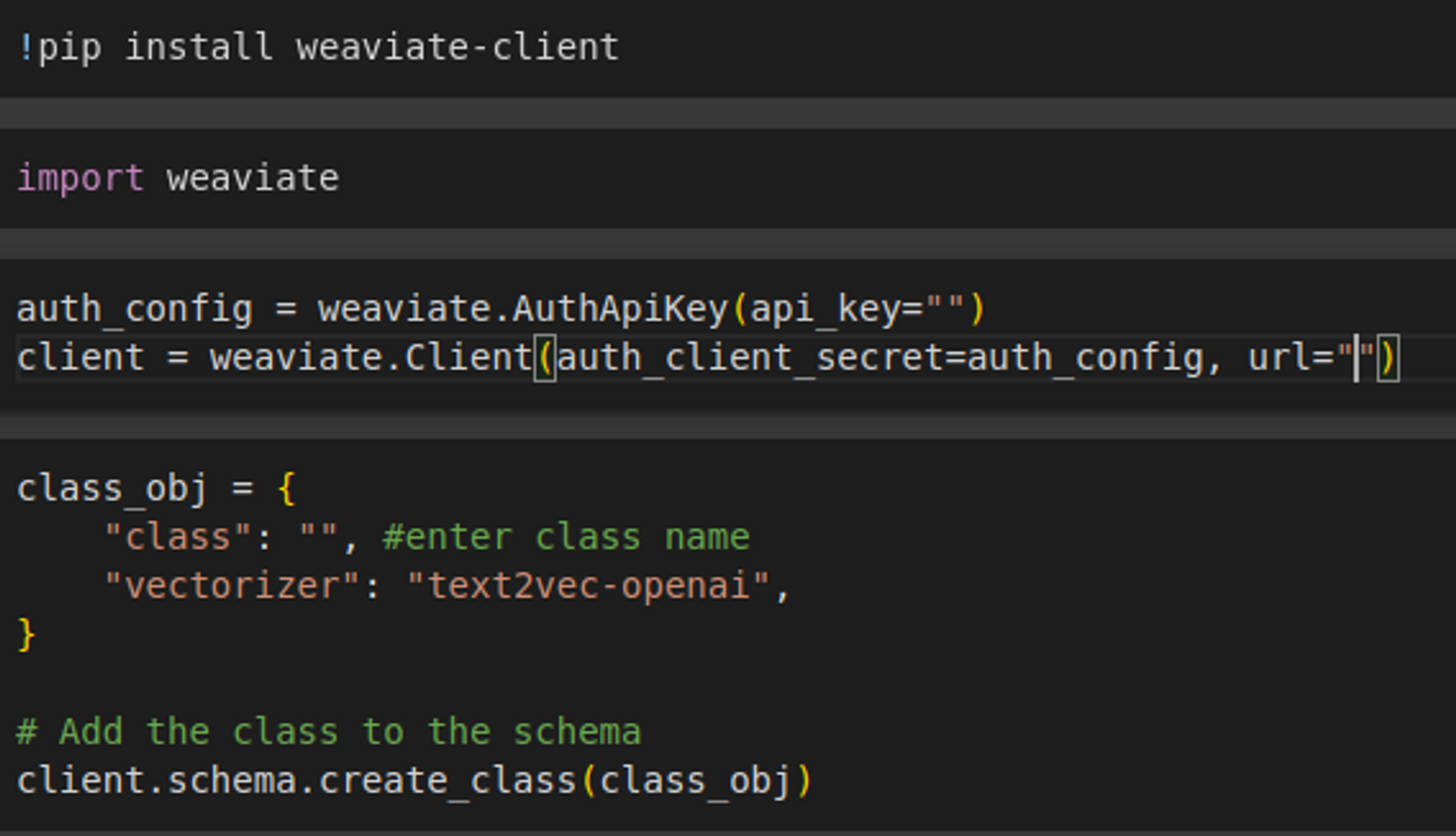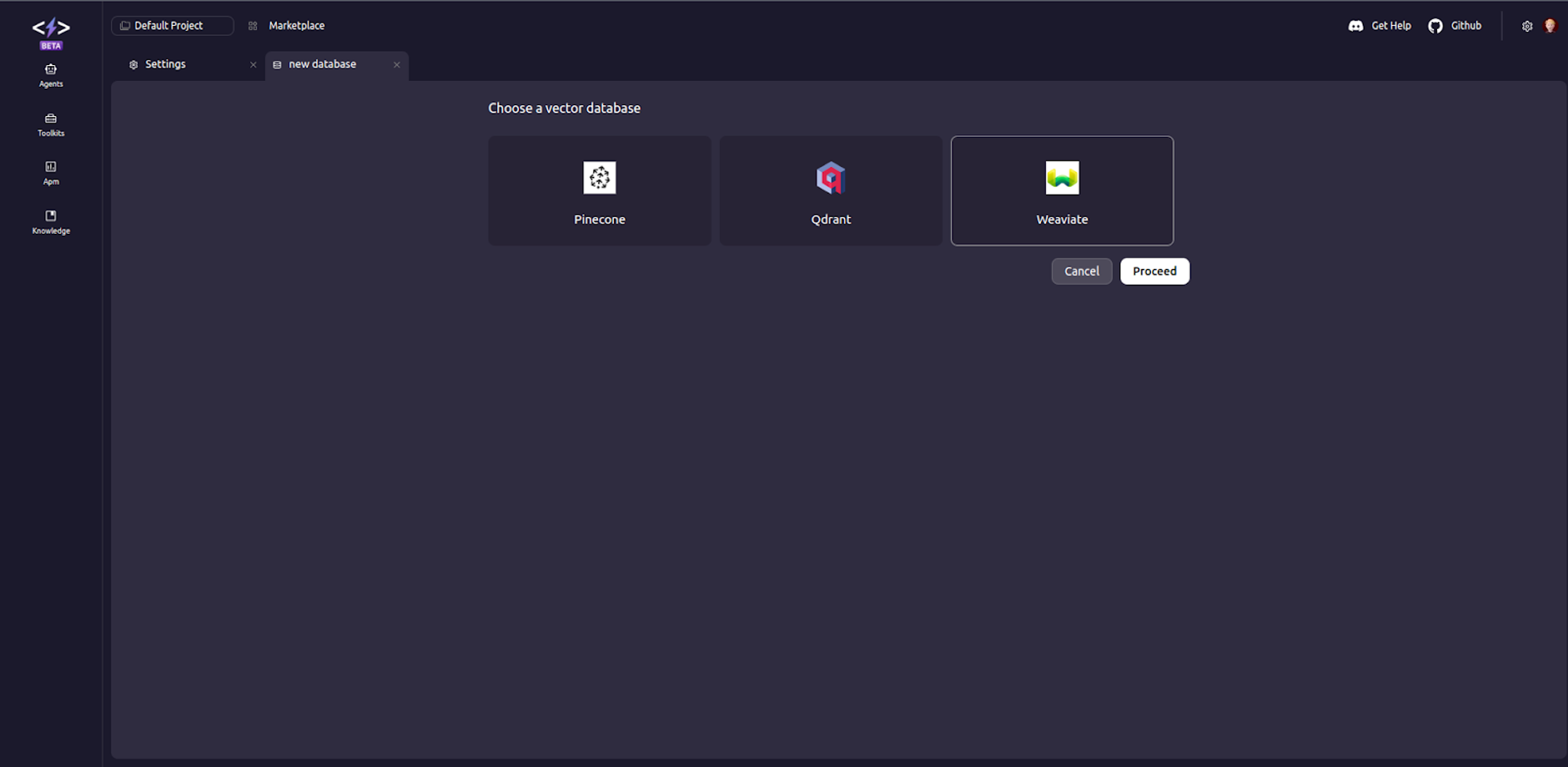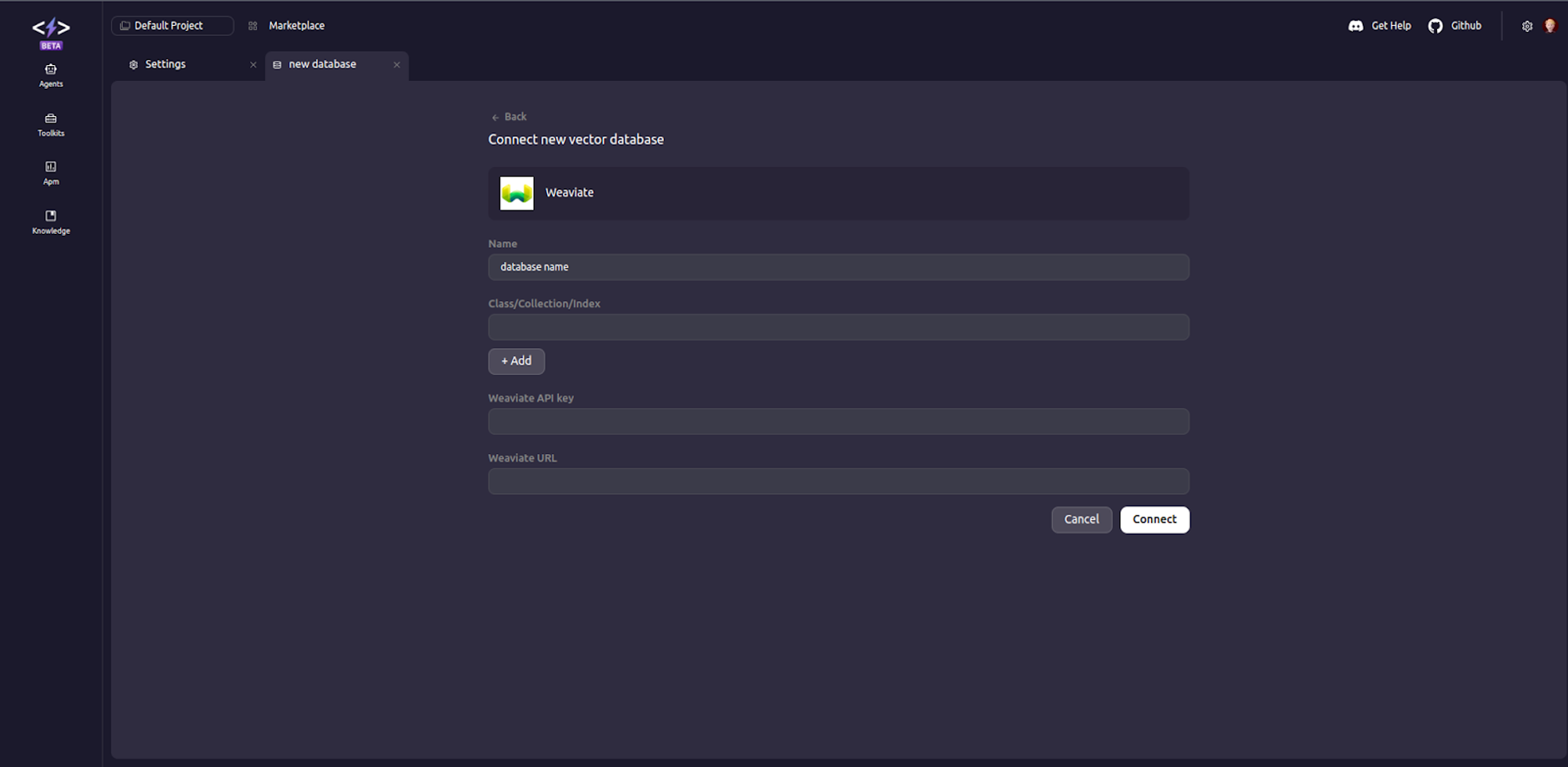Weaviate
Setting up Weaviate with SuperAGI
- Access your Weaviate Account
- If you are new to Weaviate, you can create your account as follows. If you already have an existing index skip to step 3.
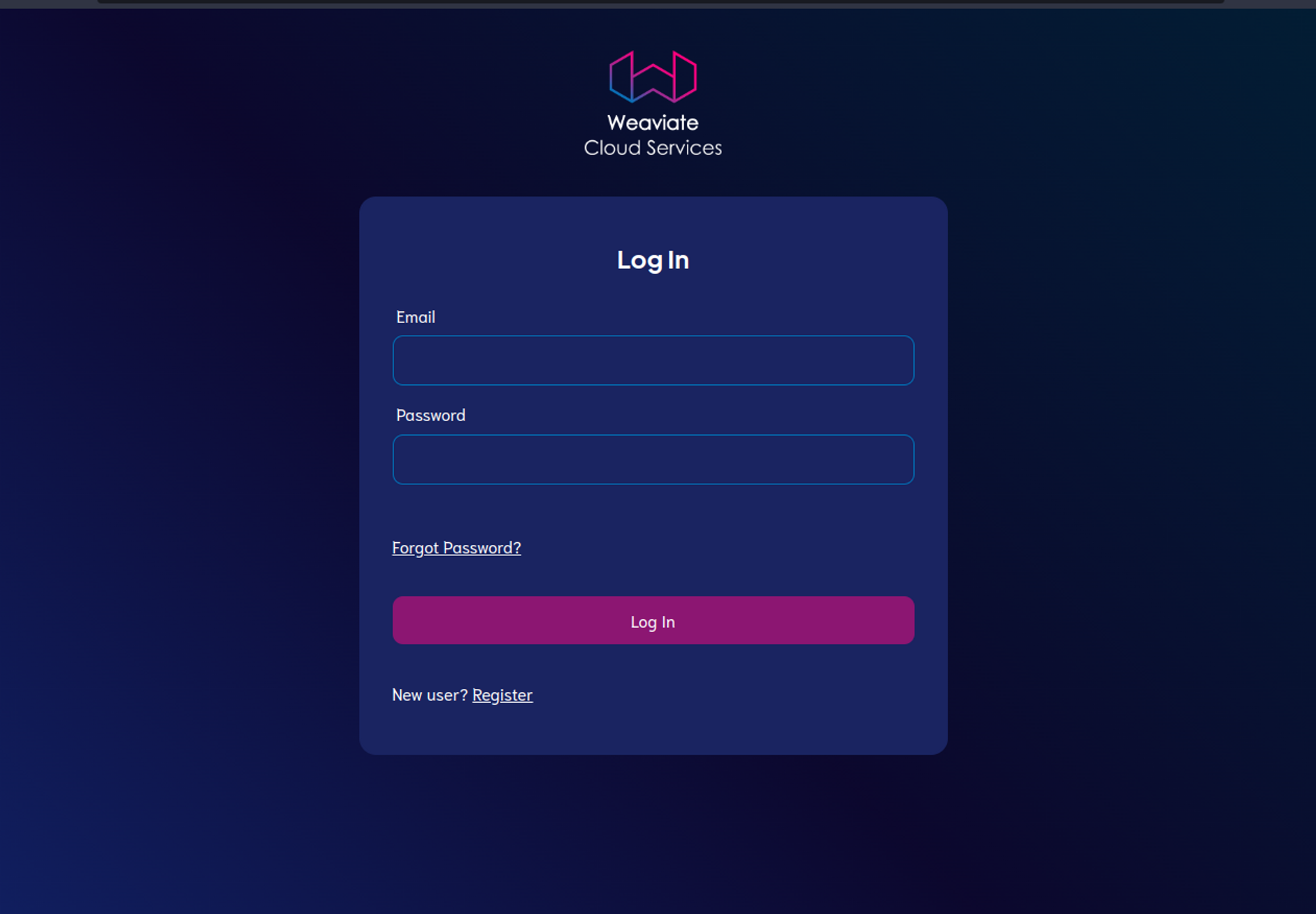
- Create your cluster for Weaviate and get your api-key, and URL from cluster details.
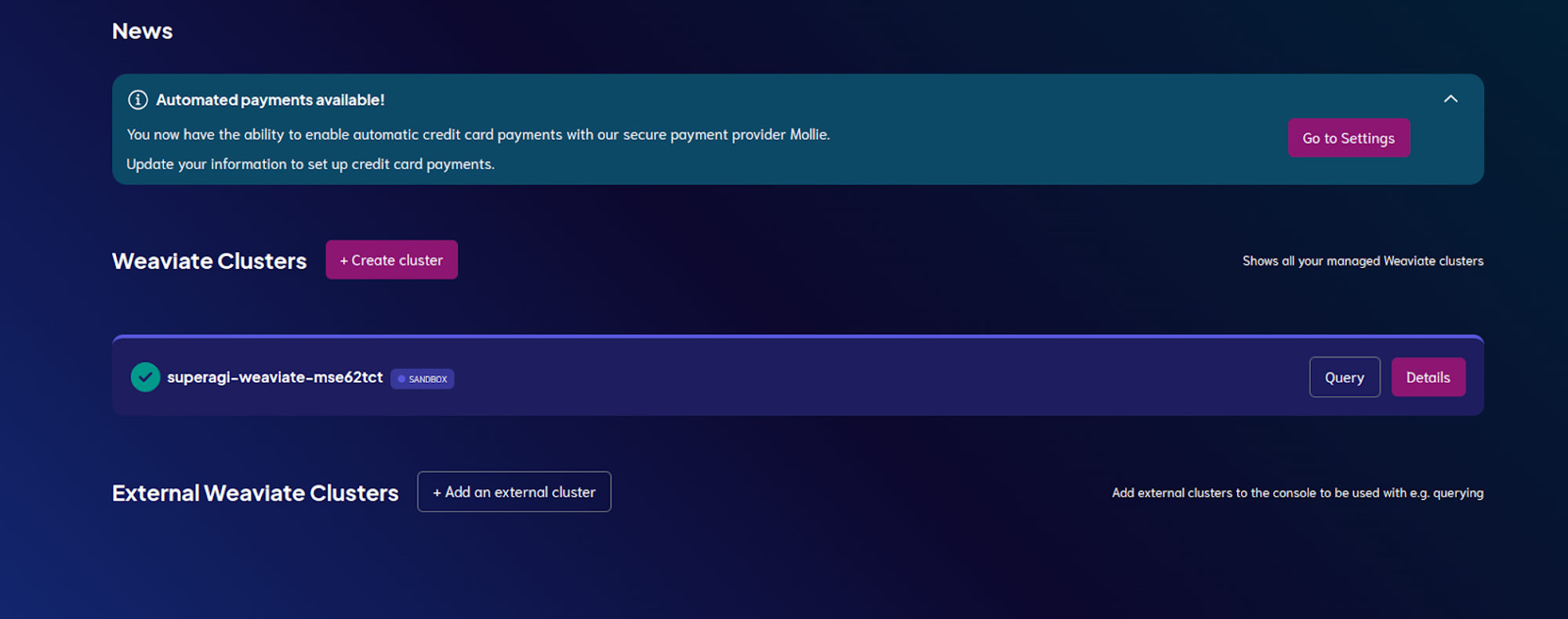
- To create your class run the following code with your Weaviate Credentials:
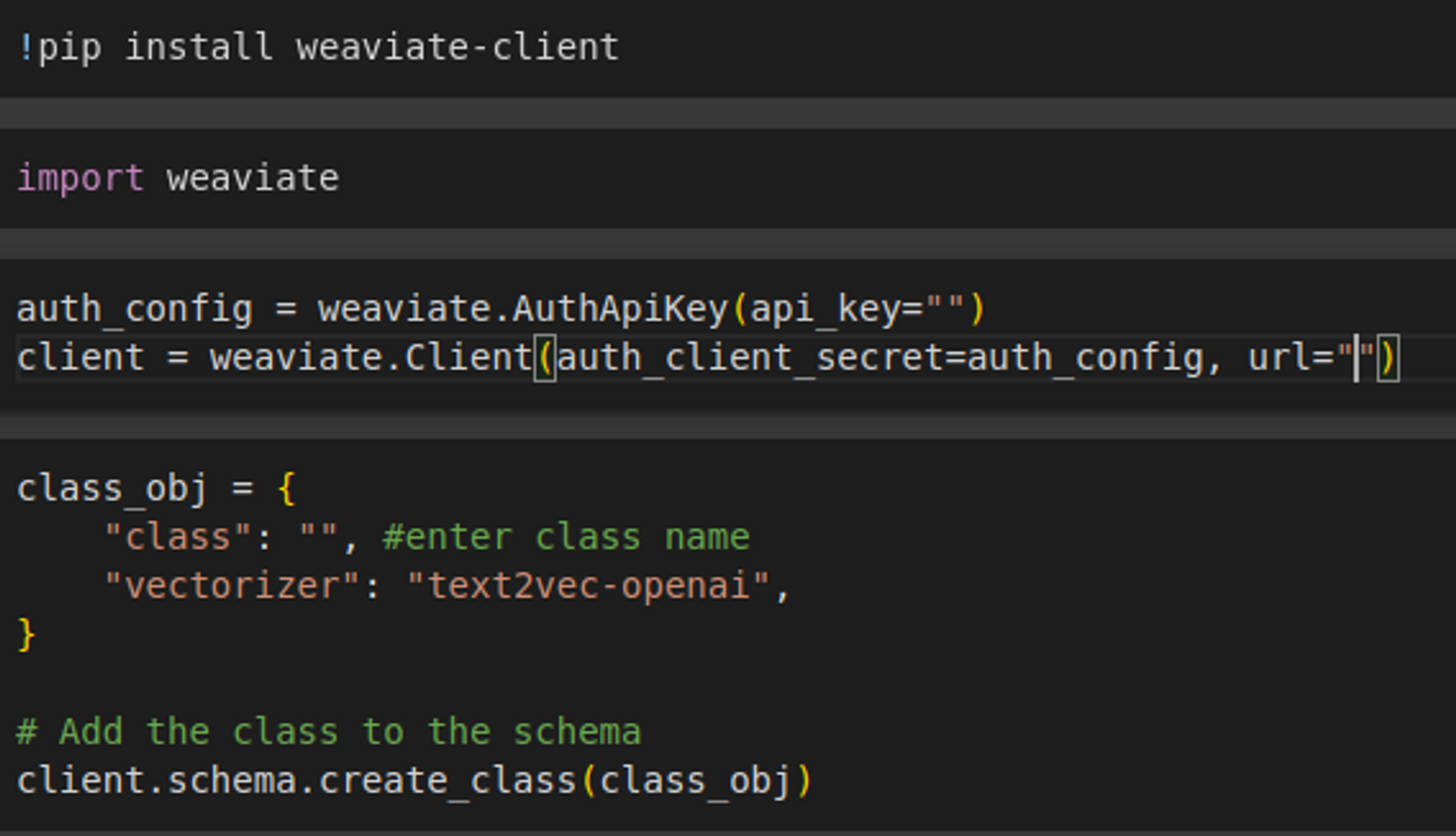
- Once your class is created, go to Vector Settings in SuperAGI by clicking the settings icon on the top right corner.
- In the Vector Database Settings, select Weaviate.
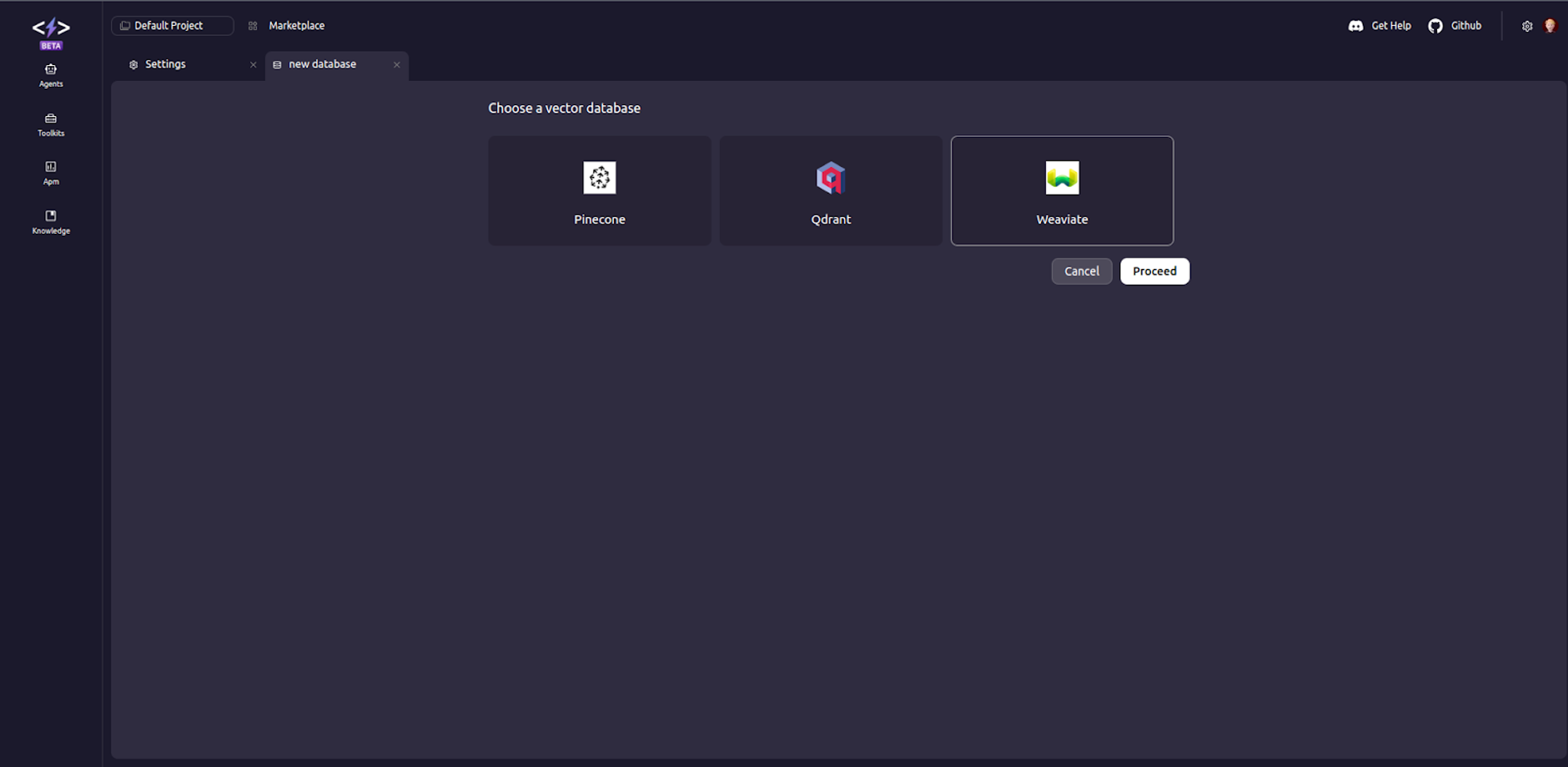
- Add your vector database settings and click connect. This will connect your Weaviate class.